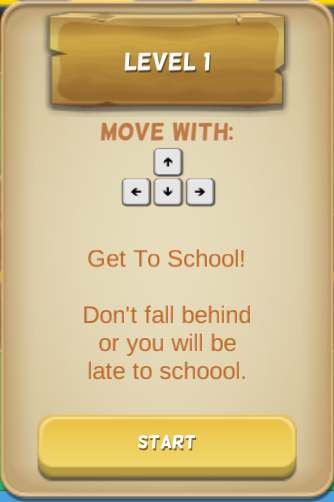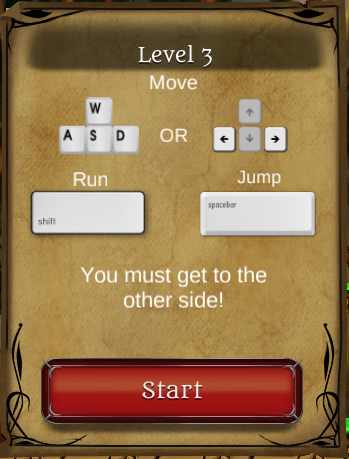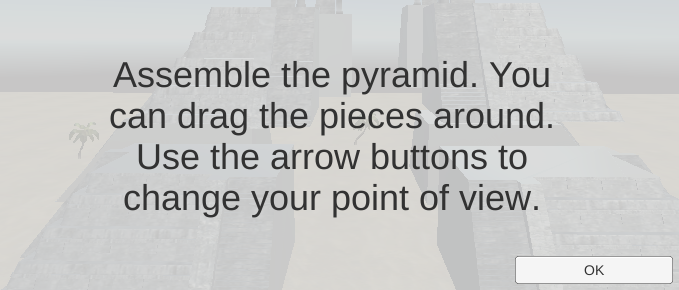COMMON QUESTIONS ON AzTech Games, ANSWERED
Student Log-Ins
You will receive individual logins generated for each student. These logins will either be a.) generated by 7 Generation Games and feature a combination of your school or teacher name and a number; or b.) a student login your school has previously assigned to each student (usually, this is a school assigned student ID number).
You want to make sure that no logins are duplicated as the game uses the login to pick up on where the user left off.
We are able to identify user data based on on the login, but we at no time will be able to identify who the individual user is. As a result, it is imperative on your end that your site maintains a list of the user logins and student names.
For example, we’ve had it come up in the past where a student can’t remember his/her login. On our end, we don’t know what login the school assigned any individual student.
Knowing what login is assigned to each student is also important for reading the student data reports, you will need to be able to reference the student’s assigned logins so that you can pair up each student with his/her data
Student Progress Reports
VIEW STUDENT PROGRESS
A key feature of 7 Generation Games products is the ability to access student data that is tracked while the game is played in your classrooms.
This data will allow you to see how your students are progressing. Because each level covers specific Common Core items, you will be able to view student progress in – and gauge mastery of or struggles with — these clearly identifiable concept areas.
When a student passes a level, he/she has demonstrated sufficient proficiency over the items covered. Prolonged time spent at a level indicates the student likely needs additional instruction and/or attention with regard to these math concepts.
Once students have completed the game, the data report will provide you with a breakdown that includes pre- and post-test data so you can easily analyze student improvement.
The data reports will allow you to immediately assess strengths and weaknesses of individual students areas as well as the entire class.
HOW TO ACCESS
All school users have access to automated reports on student progress including answers to problems, number of correct answers, quiz results and pre-test / post-test results.
Reports are available on-line. You will need a username and password to access the site. If your IT specialist has not given you access, or if you ARE the IT specialist, simply email info@7generationgames.com with your name, school name and title (fourth-grade teacher or IT specialist, for example).
If you are interested in additional analyses of your data, for example, comparison of pre-post test scores, please email info@7generationgames.com . We are happy to help out licensed schools at no additional charge.
HOW TO PLAY THE GAME
Most of the game involves simple point and click interactions which follows the game’s story. Throughout the game there will be a few instances where the player is asked questions. For these questions, the player must input his answers in specified textboxes and submit them manually.
There are various mini-games in Aztech in which the student can control a character. There will be instructions provided in-game. However, we will also present the instructions for each here:
SCHOOL BUS CROSSING
This game begins with asking the player for the difficulty they would like to play.
The instructions are presented on the next screen.
JUNGLE FRUIT COLLECTOR
This game begins with asking the player for the difficulty they would like to play.
The instructions are presented on the next screen.
JUNGLE JOURNEY
This game begins with asking the player for the difficulty they would like to play.
The instructions are presented on the next screen.
PYRAMID BUILDER
This game begins with asking the player for the difficulty they would like to play.
The instructions are presented on the next screen.