In our last (which also happened to be our first) Tech Tips newsletter I talked about the hardware we used for podcasting.
What about the software? Glad you asked! You could use GarageBand, but I wouldn’t. Although it comes free with a Mac, I had found the sound quality using Logic to be much better. Also, if there is an easy way to record with a multi-microphone set-up using GarageBand, it wasn’t easy enough for us to figure out.
In fact, we had one disaster where we thought it was working with two microphones but it actually recorded both of us on the same mike and since Maria was across the desk from me and talks softer to begin with, it took SEVEN HOURS for our helpful volunteer audio engineer to fix the sound enough to be usable. We couldn’t re-record because Maria was in London that week.
So … Three alternatives to GarageBand
Logic Pro X – we use this for recording and I use it for editing. It costs around $200 but that would have paid for itself in the 7 hours of audio editing saved. In our case, we already had it for some unknown reason. I’d highly recommend it. The biggest advantage, in my opinion, is that you can create a template for your podcast and just open that and start recording. In our case, we always have a two-microphone set-up with Maria on one and me on the other, or us on one and our guest on the other.
The template is set up to record two tracks with two microphones coming in through audiobox. If you don’t screw around with the settings on the audio box and the headphone amplifiers, anyone can just plug the USB connector from the audio box into their laptop or desktop, open Logic Pro, select “NEW FROM TEMPLATE” and they are ready to go.
This is super handy because you may have one staff member (or a friend) who is knowledgable enough to set up the system and pretty much anyone can record after it is set up.
(Hint: Don’t screw around with the settings on the audio box. Really don’t screw around with the settings on the headphone amplifier because it’s no fun on the old ear drums. If you do screw with it you’ll see what I mean and join the long line of people who should have listened to me.)
PAY ATTENTION TO THIS !!
You may have a set up with two tracks but when you start recording, FIRST you need to click on the R button next to each track. If you don’t, it won’t record for that track.
Now you have clicked both Rs, you also need to click on the RECORD button when you start recording. You can tell it is recording because you will see a red line moving along each track. If you don’t see that, it’s not recording. Both of those red buttons should be FLASHING.
Also, both tracks should show red. In the example below, the bottom track is being recorded over. The top track, in blue, is NOT. There is a problem here. Both of those tracks should be red.
You can sometimes tell by looking at the recording if it is too loud or too soft. Basically, the narrower the band, the quieter. You don’t want to record in a whisper but you don’t want to be yelling at your audience either. The bottom track is me, the top one is Maria. You can tell that I talk louder than her. Bet it doesn’t surprise you, does it?
I strongly recommend pausing and saving your recording every 10 minutes or so. This gives you a chance to check that everything is working well, listen to the recording to be sure the sound levels are okay, make sure both microphones are being picked up and so on. It also gives you and your guest a chance to collect your thoughts. No one is brilliant for 30 minutes spontaneously unless they happen to be a professional stand-up comedian, which I’m assuming you are not.
Once recording is completed you may want to edit it using Logic Pro, which is what I do, or you can use other editing software.
AUDACITY
Jonah, our sound guy, uses Audacity when he does the editing. He produced a podcast of his own for years and also used Audacity for recording it. He uses Audacity on both Mac and Windows.
Audacity is free and it has a Linux version, too.
AMADEUS PRO
You can buy Amadeus for $60. Dennis uses it for audio editing and said it is worth a mention.
Now that we have covered the hardware you need, software, recording and editing, next time we’ll cover getting your podcast out to the world using WordPress, iTunes and Google Play.
Have you listened to our podcast? WHAT? NO?
You can find all of the episodes here. You can also subscribe on iTunes or Google Play.

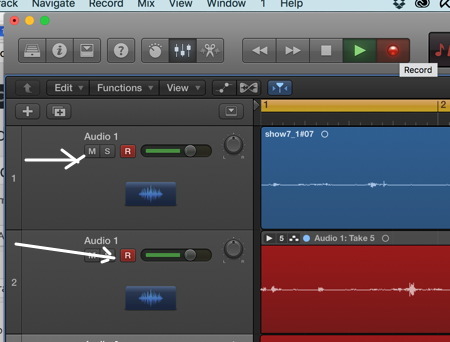
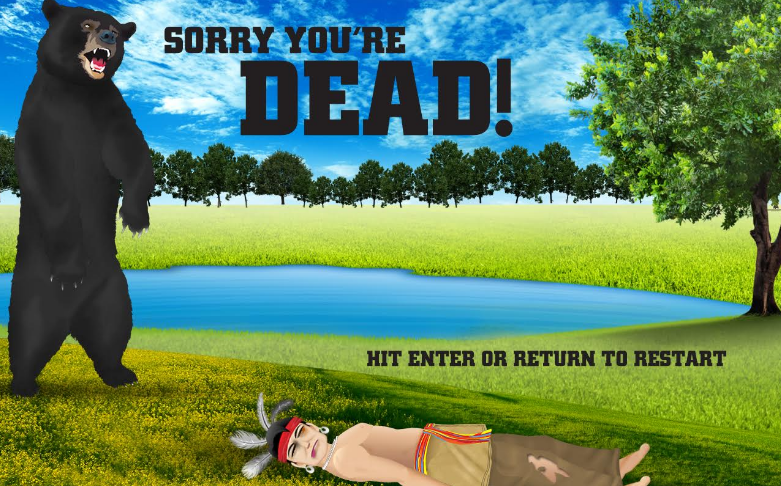
This is very helpful! Thank you for sharing this!