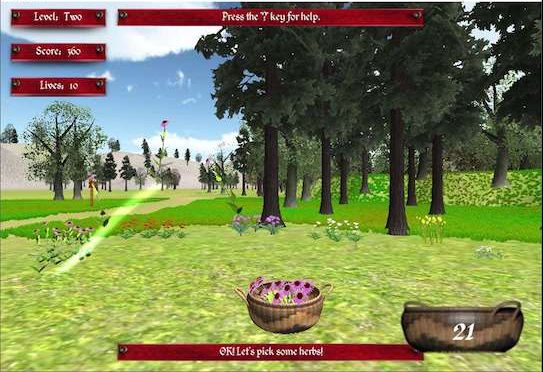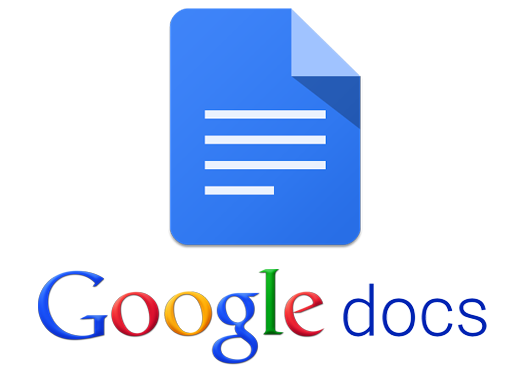
By Abby Jones, M.Sc.
PhD Student, Trident University International
Word processing is great and serves a huge purpose in personal/business life, but there are times where the words don’t have the impact we want them to, or they don’t provide their own context. When these instances occur, it sometimes serves to add an image. In Google Docs, there is a entire submenu devoted to different ways to add images. Below, we will address each one.
1. Insert→ Image→ Upload from computer
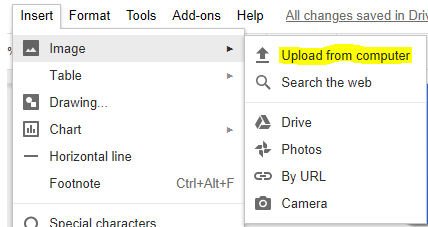
This method is pretty straightforward. By following the exact path provided above, a file browser will open (this is actually functionality shared between the application and the operating system) that will let you navigate to your hard drive.
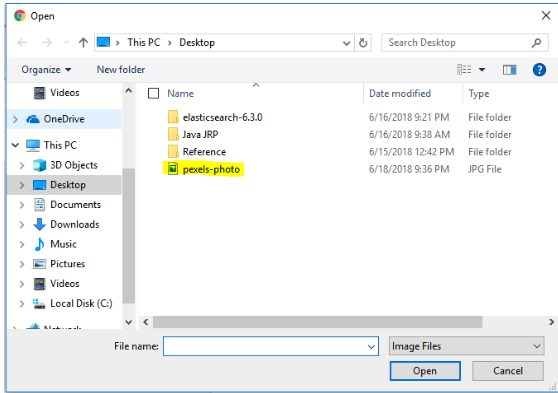
I’ve chosen to upload an image I found in a google search and downloaded to my desktop. Once selected, your document should place the image left justified on the page (formatting will be discussed in another post.)
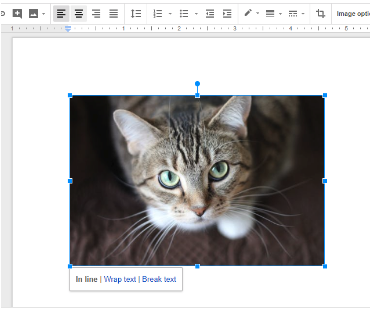
(You’ll notice that once you’ve selected the image, a contextual menu appears below it that allows limited but immediate formatting.)
2.) Insert→ Image→ Search the web
This is a handy little feature that lets the user immediately access the web from the menu. By choosing this option, a Google search window opens up on the far right of the document with a search bar ready for input. Let’s add a dog:
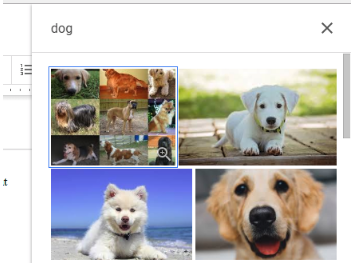
Pretty cool, huh? All you need to do now is click on a picture and it will put a blue check mark on it and a new menu appears at the bottom of the side window like this:
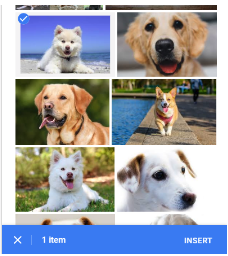
From here, just click on insert and then format your picture as you see fit.
The above methods are only a few ways to import pictures/images into you document. Text is great and informative, but adding imagery and context to it can often engage the reader even more. In the next lesson, Google Docs: Adding Images Part 2, we’ll discuss getting images from other sources. Or, in the meantime, feel free to experiment with the rest of the options in the menu.
Until next time!